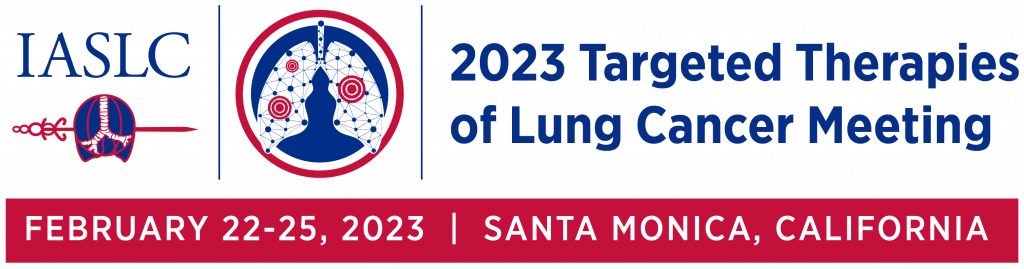Virtual Meeting Guide
General FAQs
We have put together some useful information, tips and tricks to help you navigate through the TTLC 2023 Virtual Platform. You can watch the video tutorials shown below, and also view the extensive Q&A sections for the attendees and exhibitors that we will continue to build, as we receive your feedback and questions.
Attendee Platform Video
Platform Q&As
You can access it on a PC running Windows 7+ or Mac running macOs 10.12+ through Chrome, Safari, Firefox, Microsoft Edge and Opera. You can also access via Android tablets and phones using Chrome and iPhones and iPads using Safari. For the best experience, we recommend joining on a computer through Chrome. Download Chrome here.
You should also check your connection speed prior to joining the meeting. You’ll need a minimum of 0.6 Mbps download speed, but we recommend at least 1Mbps for streaming. For video calls, we recommend 2.5 Mbps download speed.
To test your connection, go to: https://tokbox.com/developer/tools/precall/results
Opens: February 15, 2023 @ 12:00 PT
Closes: July 31, 2023 @ 23:59 PT
All registrants will receive an email with instructions on accessing the Virtual Platform prior to the live Meeting days. You can access the platform via https://ttlc23-iaslc.junolive.co/ and will need to use the email you used to register with in order to log into the platform.
Please click on the red pop-up help bubble on the bottom left of the screen for support during the Meeting hours.
Live Chat Support (All times Pacific Time Zone)
For any questions prior to the live days, please contact [email protected]
| Wednesday, February 22, 2023 | 18:00 - 19:30 |
| Thursday, February 23, 2023 | 06:30 - 17:00 |
| Friday, February 24, 2023 | 07:45 - 17:30 |
| Saturday, February 25, 2023 | 07:45 - 12:00 |
Below are some helpful tips to help you have the best user experience:
- Make sure your browser is up to date with the latest version.
- Disable any large or privacy-related browser extensions or plug-ins.
- Ensure that your browser is allowing use of your camera and microphone.
- Ensure that your computer is allowing use of your camera and microphone in your device settings
- Clear your cache, cookies and browsing data of all time or use a private/incognito browser window if you are experiencing any issues.
In the top right corner, click on your profile photo, then select “My Information”. From here you can edit your profile and preferences. Make sure to select the topics you are interested in and your primary specialty.
The platform will suggest sessions that align with your choices of interest. You can continue to update your profile throughout the meeting by clicking on the profile icon on the top right corner of your screen.
If you want other attendees to be able to direct message or schedule meetings with you, make sure you enable “Allow members to contact me” in the Privacy Setting section in your profile.
If you want other attendees to schedule meetings with you, please indicate your availability in your profile. Please note the date/times are shown in your local time zone. By setting away dates, you will block off time periods that attendees may schedule a meeting with you.
Once the session is live, you will see a live button appear next to the session title. Click on the session and be taken into the session room.
Hover over the video playing on the screen and make sure to turn up the volume, just as you would like a YouTube or Vimeo video to play.
The available content will remain on the platform until July 31, 2023.
The session recordings for all scientific sessions will be available within 24 hours in the On-Demand section of the Virtual Platform.
All main sessions except for the Women in Thoracic Oncology and the Early Career Workshop will be livestreamed.
Yes, all the scientific sessions will be recorded and will be available on demand within 24 hours.
Throughout the live virtual event, you can connect with other attendees, presenters, and exhibit booth representatives in numerous ways:
- By direct messaging other attendees.
- By scheduling a meeting with them through the platform.
- Through the public session chats in each session.
- Via IASLC’s social media channels using #TTLC23.
Be sure to update your privacy setting to “Allow members to contact me”.
The “Attendees” tab in the second navigation bar under “Connect” will pull the full attendee list for you to browse and search.
The “Faculty” tab in the second navigation bar under “Connect” will pull the full faculty list for you to browse and search.
You can message another attendee if they have allowed other members on the platform to contact them. A note “Allow members to contact me” will appear for those delegates who are allowing other delegates to contact them. If you would like to direct message them, click on their name and then click “Send Message”. They will then receive an email alerting them to your message and enabling them to respond to you.
You can schedule a meeting with another attendee if they have allowed other members on the platform to contact them. A note “Allow members to contact me” will appear for those delegates who are allowing other delegates to contact them. To schedule a private meeting with another attendee, find them in the “Attendees” tab, click on their name and click “Schedule Meeting”. You can book meetings on the quarter hour during your set availability time.
Once you schedule a meeting with someone, you will be brought to a unique URL that will turn into your private meeting room at the time for which it was scheduled. This will get saved to your schedule for easy reference at the meeting time. If you choose to schedule the meeting for “Now”, your meeting room will be live. You may invite others to join this meeting by copying and pasting the URL into a message with another attendee.
You will see the red circle with the number on your profile picture. This number indicates the event wide notification from TTLC 2023 about the upcoming sessions or other announcements.
You can manage to adjust your preference by clicking on your profile picture and select the “Notification Preference”. Please select the TTLC23 from the pull down menu, and you can simply hover on / off to set your preference. Click on the 3-dot symbol to the right of each category, you can adjust to receive only the email notification or only the push notification.
Agenda / Meeting Format
Time zones are adjusted for each user, so sessions are displayed in your local time zone.
There is an “Attend” button for each session. Clicking this button will add the session to your “My Schedule” page and the button will change to “Attending”. You can export your saved session as PDF file. You can also add the individual session into your own outlook or google calendar by clicking on the “Add to Calendar” button under the session title and select which calendar you would like to send this schedule to.
To bookmark an On-Demand session, you will find a “Like with a thumb up icon” on the top right corner when you click on the session. Simply click on this icon, and you will find this session saved in your “My Bookmarked Items” page for easy reference.
Please go to the “Program” tab on the platform. You can find all session listed here. You can filter by TTLC 2023 Topics. You can also bookmark sessions to set up your own schedule by clicking the “Attend” button.
All scientific sessions will be available on-demand within 24 hours. You will be able to find them under the “Program” tab on the top navigation bar and then the “On-Demand” tab in the second navigation bar.
Yes, you are able to address questions via the Q&A window in the session room. The questions will be shared with the Session Chair(s), who will be facilitating the live discussion with the Speakers during the session.
Yes, all presentation slides (if permission granted by presenters) will be available in PDF format.
Poster Hall
You can find the Poster Presentations under the “Program” tab in the top navigation bar, and please select “Posters” tab in the second navigation bar. Please click on the Poster title you would like to view, to visit their page and download the Poster presentation which may have been submitted as a PDF document.
Once you click on a Poster title, and land on the Poster page, you may scroll down to see a “Comment” option. Please leave your comments or look for the Poster Presenter in the “Attendees” tab to send them a direct message or schedule a meeting with them.
CME
No. This Meeting is not CME accredited.
Registration
If you are registered as a delegate, your registration gives you access to all live-streamed sessions as well as live Q&As and discussion and Industry Symposia, except ticketed sessions. In addition, all registered delegates will have access to the recordings and presentation slides of all sessions and presentations until July 31, 2023.
Your registration can be transferred to a colleague free of charge at any time before the start of the Meeting. Please contact [email protected].
Contact
Please contact [email protected].
Supporters/Exhibitors FAQs
| Wednesday, February 22, 2023 | 17:00 - 18:30 |
| Thursday, February 23, 2023 | 10:00 - 16:00 |
| Friday, February 24, 2023 | 09:30 - 18:30 |
| Saturday, February 25, 2023 | 09:30 - 12:30 |
Please note the date and time is listed in Pacific time zone.
The scheduling tool for exhibitors works the same as the scheduling tool for delegates to schedule meetings with each other.
Delegates can find the representatives under the “Attendees” tab. If you have allowed other members on the platform to contact you, and other delegates would be able to send you a direct message for schedule a meeting with you.